As technology continues to advance, banking has become more convenient and accessible through the use of mobile apps. And when it comes to mobile banking, the Chase Mobile app stands out as one of the most popular and user-friendly options in the market. With over 40 million active users, this app offers a wide range of features and services that make managing your finances on-the-go easier than ever before.
For travelers, the Chase Mobile app is a must-have tool that can help you keep track of your accounts, transactions, and even deposit checks without ever stepping foot inside a bank. But with such a wide array of features, navigating the app may seem overwhelming at first. That’s why we have created this comprehensive guide to help you master the Chase Mobile app and make your banking experience hassle-free while on the go.
Downloading and Installing the Chase Mobile App
The first step to mastering the Chase Mobile app is to download and install it on your device. The app is available for both iOS and Android devices and can be downloaded from the App Store or Google Play Store, respectively. Simply search for “Chase Mobile” and click on the download button to begin the installation process.
After the app is downloaded, open it and follow the prompts to set up your account.
Setting Up Your Chase Mobile Account

Before you can start using the Chase Mobile app, you will need to set up an account. If you already have a Chase online account, you can log in using your existing username and password. However, if you’re a new user, you will need to enroll in Chase Online before you can access the app.
To enroll in Chase Online, follow these steps:
- Open the Chase Mobile app and click on the “Not Enrolled? Sign Up Now” option.
- Enter your card, account, or application number and click “Next.”
- Verify your identity by entering the information requested and click “Next.”
- Create a username and password for your account.
- Review and agree to the terms and conditions.
- Choose whether you want to receive paperless statements and email notifications.
- Verify your email address.
- Once your account is set up, you can log in to the Chase Mobile app using your new credentials.
Navigating the App Interface
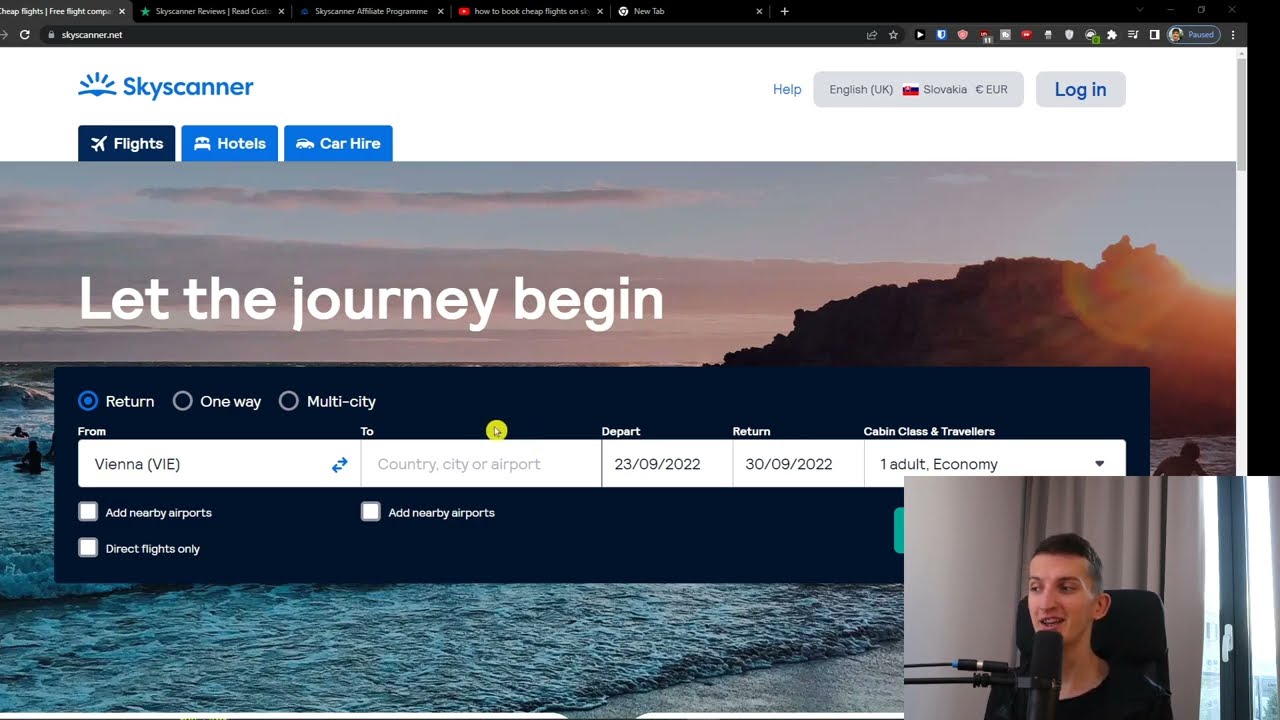
After setting up your account, you will be directed to the home screen of the Chase Mobile app. This is where you will find all the features and services offered by the app. The interface is simple and user-friendly, making it easy to navigate even if you’re new to mobile banking.
The main menu can be accessed by tapping on the three horizontal lines at the top left corner of the screen. From here, you can access various sections of the app, including accounts, transactions, pay & transfer, deposit checks, offers & deals, and more.
To return to the home screen from any section, simply tap on the Chase logo at the top left corner of the screen.
Managing Your Accounts and Transactions
One of the most important features of the Chase Mobile app is the ability to manage your accounts and track your transactions on-the-go. Here’s how you can do that:
- From the home screen, tap on the “Accounts” tab to view all your linked Chase accounts.
- To view a specific account, tap on its name, and you will be directed to a detailed view of the account.
- From here, you can view your balance, recent transactions, scheduled payments, and statements.
- You can also make payments, transfer funds, and view your transaction history by tapping on the relevant options at the bottom of the screen.
Using Mobile Check Deposit
One of the most convenient features of the Chase Mobile app is the ability to deposit checks using your phone’s camera. This is especially useful for travelers who may not have access to a physical bank branch.
Here’s how you can deposit a check using the app:
- From the home screen, tap on the “Deposit Checks” tab.
- Endorse the back of your check and write “For Deposit Only” along with your account number below your signature.
- Enter the check amount and select the account you want to deposit the funds into.
- Take a photo of the front and back of the check when prompted.
- Review the images and click “Next” to confirm the deposit.
- Once your deposit is successful, you will receive a confirmation message.
It’s important to note that there are certain restrictions and guidelines for mobile check deposits, such as daily and monthly limits and requirements for the quality of the images. Make sure to read and follow these guidelines carefully to avoid any issues with your deposit.
Setting Up and Managing Alerts
Another useful feature of the Chase Mobile app is the ability to set up alerts for your accounts. These alerts can be customized to notify you of various activities, such as low balance, large transactions, or even when your paycheck has been deposited. This can help you stay on top of your finances and avoid any surprises.
To set up alerts, follow these steps:
- From the home screen, tap on the “More” tab at the bottom right corner of the screen.
- Click on “Alerts” and then “Manage Alerts.”
- Choose the account you want to set up alerts for.
- Select the types of alerts you want to receive and enter your contact information.
- Click “Save” to confirm your alert preferences.
You can also manage your existing alerts from this section by clicking on the “Edit” button next to the alert you want to modify or delete.
Securing Your App and Account
With any mobile banking app, security should be a top priority. The Chase Mobile app offers various features to help secure your account and personal information, such as:
- Fingerprint or Face ID login: If your device has these features, you can enable them to log in to the app securely.
- Touch ID: You can set up this feature to require your fingerprint to approve certain transactions.
- Passcode: You can set up a unique passcode to access the app.
- Alerts: As mentioned earlier, you can set up alerts for your accounts to notify you of any unusual activity.
- Secure Messaging: In case you have any concerns or issues with your account, you can communicate with a representative through the app’s messaging feature, which is a safe and secure way to address your concerns.
It’s important to note that you should never share your username and password with anyone, including customer service representatives.
Troubleshooting Common Issues
While the Chase Mobile app is designed to be user-friendly, there may be some issues that you encounter while using it. Here are some common issues and how you can troubleshoot them:
- Error message “We’re sorry, but we cannot process your request right now. Please try again later.”: This error usually occurs due to high traffic on the app or website. Wait a few minutes and try again.
- Error message “Unable to connect to the server. Check your network connection.”: This error occurs when there is an issue with your internet connection. Make sure you have a stable internet connection and try again.
- Transaction not showing up in your account: In case a transaction is not showing up in your account, it may be due to a delay in processing. If it takes longer than 24 hours for the transaction to appear, contact customer service for assistance.
If you encounter any other issues with the app, you can contact customer service directly through the app’s secure messaging feature or by calling the customer service number on the back of your card.
Conclusion
The Chase Mobile app is a powerful tool for managing your finances on-the-go. With its user-friendly interface and a wide range of features, it’s no wonder that it has become the go-to mobile banking app for millions of users. By following this guide and familiarizing yourself with the app’s features, you can master the Chase Mobile app and make your banking experience hassle-free while traveling.
