Are you planning a memorable journey to your dream destination? Do you rely heavily on your iPhone for navigation, finding nearby attractions, and capturing photos? If so, then mastering location services on your iPhone is essential for a smooth and hassle-free travel experience. With the advancements in technology and the availability of various location-based apps, it is more important than ever to understand how to effectively use location services on your iPhone.
In this step-by-step guide, we will walk you through the process of enabling and customizing location services, managing privacy settings, using location services for navigation and finding nearby points of interest, and even utilizing location services for photos and memories. We will also cover some troubleshooting tips to help you deal with any location-related issues. So, let’s dive in!
Enabling Location Services on iPhone
Location services are a feature on iPhones that allows your device to determine its approximate location using GPS, Wi-Fi, and cellular data. This information is then used by various apps to provide you with location-based services such as navigation, weather updates, local news, and more. To enable location services on your iPhone, follow these simple steps:
- Go to your iPhone’s Settings.
- Scroll down and select Privacy.
- Tap on Location Services.
- Toggle the switch to turn on Location Services.
Once enabled, your iPhone will start using different methods to determine your location and provide you with relevant information through various apps.
Customizing Location Settings for Apps
While having location services enabled can be beneficial, it is always a good idea to customize location settings for individual apps according to your preference and privacy concerns. Some apps may constantly track your location, which can drain your battery and may even pose a security risk. Here’s how you can customize location settings for apps on your iPhone:
- Go to Settings and select Privacy.
- Scroll down and tap on Location Services.
- Here, you will see a list of apps that have requested access to your location.
- You can choose to allow or disallow location access for each app by toggling the switch next to it.
- You can also choose to allow location access only while using the app by selecting the While Using the App option.
- For greater privacy, you can choose to never allow location access for some apps.
Managing Location Services for Privacy
Your iPhone also gives you control over the type of location services data being shared with various apps. You can manage this by following these steps:
- Go to Settings and select Privacy.
- Tap on Location Services.
- Scroll down and select System Services.
- Here, you can toggle off any system service that you do not want to share your location data with.
Some of these system services may include popular features such as Find My iPhone, Emergency Calls & SOS, and more. By turning off location access for these services, you may lose out on some functionality but can rest assured that your location data is not being shared without your knowledge.
Using Location Services for Navigation

One of the most useful ways to use location services on your iPhone while traveling is for navigation. The built-in Maps app provides turn-by-turn directions with real-time traffic updates, making it the go-to navigation app for many travelers. To use Maps for navigation, follow these steps:
- Open the Maps app on your iPhone.
- Enter the destination address or search for a nearby point of interest.
- Tap on the Directions button.
- Choose your preferred mode of transportation (driving, walking, or public transit).
- Follow the turn-by-turn directions to your destination.
Apart from Maps, there are also other navigation apps available on the App Store that utilize location services for real-time navigation. Some popular alternatives include Google Maps, Waze, and Apple’s own CarPlay.
Finding Nearby Points of Interest
Apart from using location services for navigation, you can also use it to find nearby points of interest such as restaurants, gas stations, tourist attractions, and more. Here’s how to do it using the Maps app:
- Open the Maps app on your iPhone.
- Tap on the Search bar at the top.
- Type in what you are looking for (e.g., “coffee shop”).
- Maps will show you a list of nearby places along with their distance from your current location.
- You can also tap on More to filter your search results by category or ratings.
Location Services and Battery Life Management
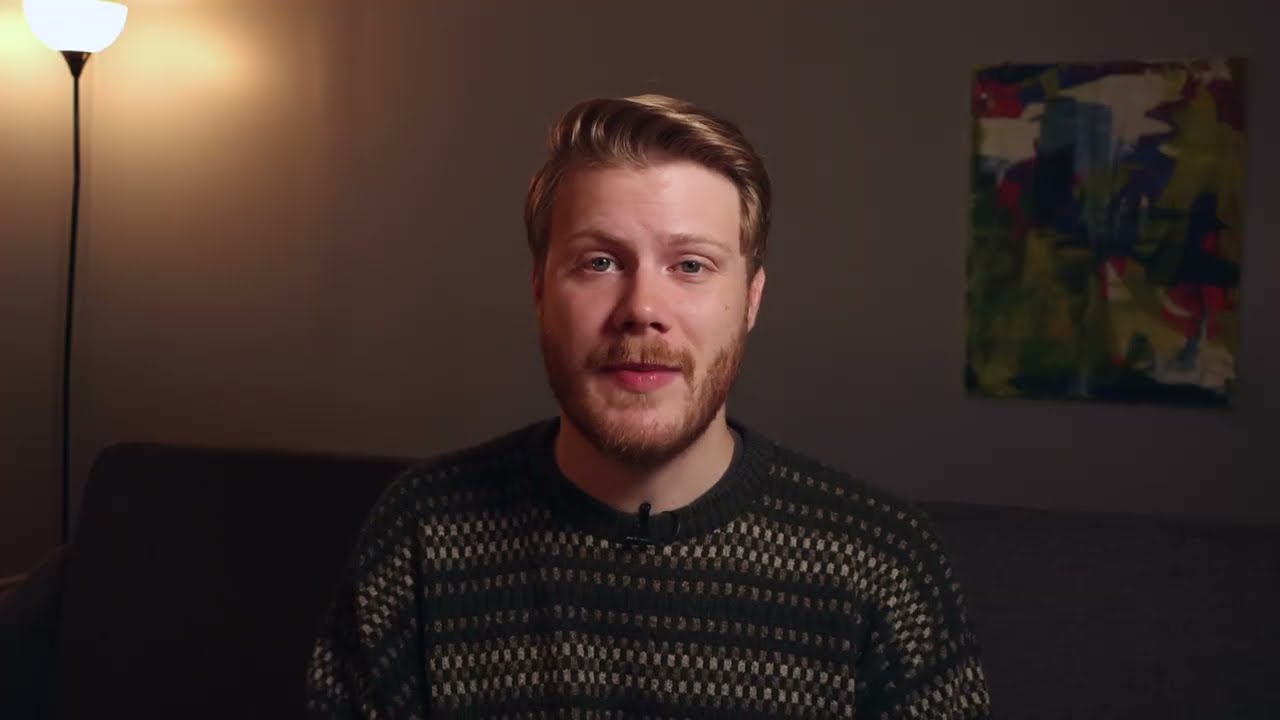
A common concern among iPhone users is the impact of location services on battery life. While location services do consume a significant amount of battery, there are ways to manage it and make sure your device lasts throughout the day.
One way to manage battery consumption is by turning off location services for specific apps that you rarely use or do not need to track your location continuously. You can also choose to allow location access only while using the app, as mentioned earlier.
Another way to manage battery life while using location services is by enabling Low Power Mode. This feature reduces power consumption by slowing down network activity, disabling background app refresh, and limiting visual effects. To enable Low Power Mode, go to Settings > Battery and toggle on the switch next to Low Power Mode.
Troubleshooting Location Services Issues
While location services may work seamlessly most of the time, there may be instances where you encounter issues. Here are some troubleshooting tips to help you resolve any location-related problems on your iPhone:
- Make sure you have enabled location services and granted access to the specific app.
- Check if your iPhone has a stable internet connection.
- If using navigation, make sure your GPS is turned on and that there are no obstructions blocking its signal.
- Restart your iPhone and try again.
- Make sure your iPhone’s software is up-to-date.
- Reset your network settings by going to Settings > General > Reset and selecting Reset Network Settings.
If none of these solutions work, it may be a hardware issue, and it is best to contact Apple Support for further assistance.
Utilizing Location Services for Photos and Memories
Another exciting feature that utilizes location services on your iPhone is the Photos app. It automatically organizes your photos according to the location they were taken, making it easier to find and relive memories from your travels. To use this feature, follow these steps:
- Open the Photos app on your iPhone.
- Tap on the Places option at the bottom.
- You will see all the locations where you have taken photos.
- Tap on a location to see the photos taken there.
You can also create photo albums based on location or search for photos by location name. This feature becomes even more useful when combined with the Memories feature, which creates personalized videos showcasing your photos and videos from a specific trip or event.
Conclusion
In conclusion, mastering location services on your iPhone is crucial for travelers who heavily rely on their devices for navigation, finding nearby attractions, and capturing memories. By enabling and customizing location services, managing privacy settings, and troubleshooting any issues, you can make the most out of your iPhone while traveling. With the help of location-based apps, your journey will surely become a memorable one. So, next time you plan a trip, make sure to utilize these location services on your iPhone for a smoother and more enjoyable travel experience.
