Traveling often means encountering situations where a quick measurement is needed, but carrying a ruler isn’t always practical. Fortunately, your iPhone can come to the rescue with its built-in Measure app. This guide will walk you through how to activate and use the Measure app, understand its interface and functions, and ensure accurate measurements. Whether you need to measure a room’s dimensions or check the size of a souvenir, this app can handle both linear and 3D measurements. Plus, we’ll share some additional tips and tricks to make your on-the-go measuring even more efficient. Discover how your iPhone can be an essential travel tool!
Delve into this topic with indog.xyz to gain a thorough understanding.
1. Introduction to iPhone’s built-in measurement app
In the digital age, our smartphones have evolved to become multi-functional tools that can simplify daily tasks, including measuring objects. For travelers, having a handy measuring tool can be incredibly convenient, whether you’re checking the dimensions of a new piece of luggage, measuring furniture in your hotel room, or determining the size of a souvenir. The iPhone’s built-in Measure app transforms your device into a virtual ruler, eliminating the need to carry traditional measuring tools.
The Measure app uses augmented reality (AR) to gauge the dimensions of objects and spaces around you. By utilizing your iPhone’s camera and advanced sensors, the app can provide quick and accurate measurements. This can be particularly useful for travelers who often find themselves in need of a ruler but don’t have one on hand.
In this guide, we will explore the features of the Measure app, how to activate and use it, and tips for ensuring your measurements are as precise as possible. Whether you’re an avid traveler or just someone who values practicality and efficiency, the Measure app on your iPhone is a valuable tool you won’t want to overlook.
2. Activating the Measure app
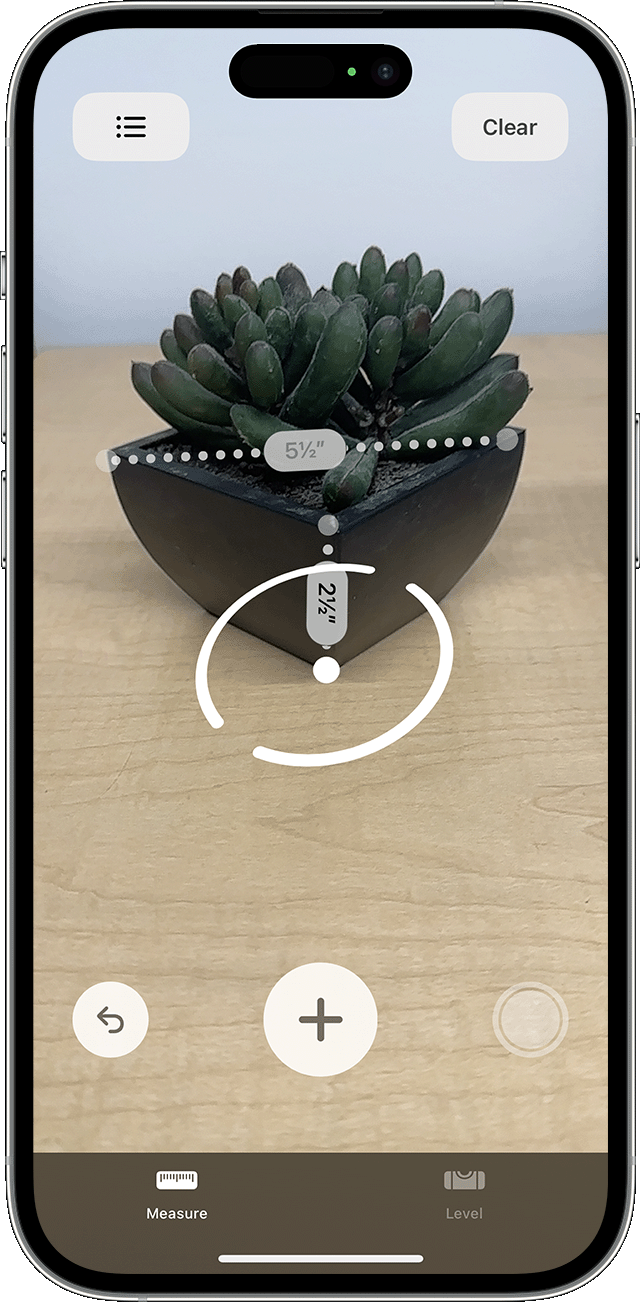
Activating the Measure app on your iPhone is straightforward and quick. To get started, locate the app, which comes pre-installed on most recent iPhone models. If you cannot find it, use the Spotlight search by swiping down on your home screen and typing “Measure” into the search bar.
Once you’ve found the app, tap to open it. You may be prompted to grant permission for the app to access your camera and motion sensors, which are essential for its functionality. Make sure to allow these permissions to proceed.
Upon opening the app, you’ll see a simple interface with a viewfinder from your camera. Move your iPhone around so it can recognize the environment and calibrate itself. This process ensures more accurate measurements. You are now ready to start measuring! With the Measure app activated, you can begin exploring its various features and capabilities to take precise measurements on the go.
3. Understanding the app’s interface and functions
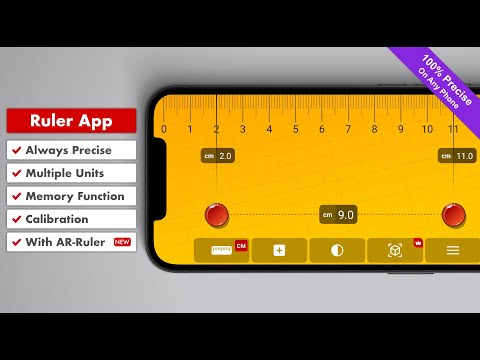
Once the Measure app is open and calibrated, you’ll be greeted with a straightforward interface designed for ease of use. The main screen displays a live feed from your iPhone’s camera, which allows you to visualize the objects you’re measuring in real time. At the bottom of the screen, you’ll find a few essential tools and options to enhance your measuring experience.
The central button on the bottom of the screen is the “+” button, which is used to set points for your measurements. To start measuring, align the white dot in the center of the screen with the starting point of the object and tap the “+” button. Then, move your iPhone to the end point and tap the “+” button again to complete the measurement. The app will automatically calculate and display the distance between the two points.
You’ll also notice a “Clear” button on the bottom right, which resets your measurements, allowing you to start fresh. On the bottom left, there’s an icon resembling a ruler that switches between different units of measurement, such as inches and centimeters, catering to your preference.
Additionally, the Measure app includes a Level feature accessible via the same interface. This function helps you ensure objects are perfectly horizontal or vertical, which can be particularly handy when hanging pictures or aligning furniture. Understanding these basic functions will enable you to maximize the app’s potential and measure with confidence.
4. Calibrating for accurate measurements
Accurate measurements are crucial when using the Measure app, and proper calibration is key to achieving this. Before you start measuring, it’s important to allow your iPhone to recognize the environment and calibrate itself. This ensures the app can provide precise results.
To begin, open the Measure app and move your iPhone around slowly. This helps the app understand the surroundings by capturing various angles and distances. Ensure you’re in a well-lit area, as good lighting enhances the camera’s ability to detect surfaces and edges accurately.
Sometimes, the app might prompt you to move your iPhone in a specific manner, such as waving it side to side or moving it in a figure-eight pattern. Follow these instructions carefully to aid the calibration process. Additionally, ensure that your iPhone’s camera lens is clean and unobstructed for optimal performance.
Calibration typically only takes a few moments but significantly impacts the accuracy of your measurements. By taking this simple step, you can ensure that your iPhone’s Measure app delivers reliable results, whether you’re measuring furniture dimensions, room sizes, or small objects while on the go.

5. Taking linear measurements

Taking linear measurements with the Measure app is a straightforward process, making it easy to measure the length or width of objects accurately. Here’s how you can do it:
First, open the Measure app and let it calibrate by moving your iPhone around. Once calibrated, position your iPhone so that the object you want to measure is within the camera’s view. Align the white dot in the center of the screen with the starting point of the object. Tap the “+” button to set this as your first point.
Next, slowly move your iPhone to the end point of the object while keeping the dot aligned with the edge. Tap the “+” button again to set the second point. The app will automatically calculate the distance between the two points and display the measurement on the screen.
You can also adjust the points if necessary by dragging them to the correct positions. The measurement will update in real-time to reflect these changes.
For added convenience, the Measure app allows you to switch between different units of measurement, such as inches, feet, centimeters, and meters, by tapping the unit icon at the bottom left of the screen. This flexibility ensures you can take measurements in the unit that best suits your needs, whether you’re measuring furniture, luggage, or any other item during your travels.
6. Measuring objects in 3D

Measuring objects in 3D with the Measure app adds a new dimension to its functionality, allowing you to gauge the volume and dimensions of objects beyond just length and width. This feature is particularly useful for travelers who need to measure the overall size of items like suitcases, boxes, or even furniture.
To measure in 3D, start by opening the Measure app and calibrating it as usual. Position your iPhone so the entire object is within the camera’s view. Begin by setting the first point at one corner of the object’s base by tapping the “+” button. Next, move the iPhone to the adjacent corner and tap the “+” button again, creating a line that measures the length of the base.
Continue this process to outline the base, setting points at each corner until the base’s perimeter is fully measured. Once the base is complete, tap the midpoint of any side and drag the white dot upwards to measure the height of the object. Set the top point by tapping the “+” button once more.
The app will then calculate the dimensions and display the height, length, and width, providing a comprehensive 3D measurement. This feature ensures you can accurately measure objects of various shapes and sizes, enhancing your travel experience with precise and practical measurements.
7. Additional tips and tricks for travelers
To maximize the utility of your iPhone’s Measure app while traveling, consider these additional tips and tricks:
Keep the Camera Steady: For the most accurate measurements, hold your iPhone as steady as possible. Use both hands or rest your phone on a stable surface to minimize movement.
Use a Reference Object: If you need to ensure the accuracy of your measurements, use a known object, such as a standard-sized credit card, as a reference. Measure the reference object first to verify the app’s precision.
Good Lighting is Key: Ensure you are in a well-lit area when measuring. Good lighting helps the camera distinguish edges and surfaces better, leading to more accurate measurements.
Combine with Photos: Take a screenshot of the measurement results for future reference. This is particularly useful when you need to remember dimensions for later use, such as fitting a souvenir in your luggage.
Measure Multiple Objects: You can measure multiple objects within one session by resetting points after each measurement without closing the app. This allows you to compare sizes and plan accordingly.
Explore the Level Tool: The built-in level tool can be handy for ensuring items are perfectly horizontal or vertical, which is useful when setting up temporary living spaces or adjusting furniture in hotel rooms.
Regular Calibration: Periodically recalibrate the app by moving your phone around, especially after significant movements or changes in environment, to maintain measurement accuracy.
By incorporating these tips and tricks, travelers can make the most of their iPhone’s Measure app, ensuring precise and efficient measurements on the go.
The iPhone’s Measure app is a valuable tool for travelers, providing a convenient way to take accurate measurements without the need for traditional tools. By understanding its interface, calibrating properly, and utilizing its 3D measurement capabilities, you can easily measure objects and spaces while on the go. With these tips and tricks, you’ll enhance your travel experience, making measurements quick and hassle-free.
indog.xyz
indog.xyz
